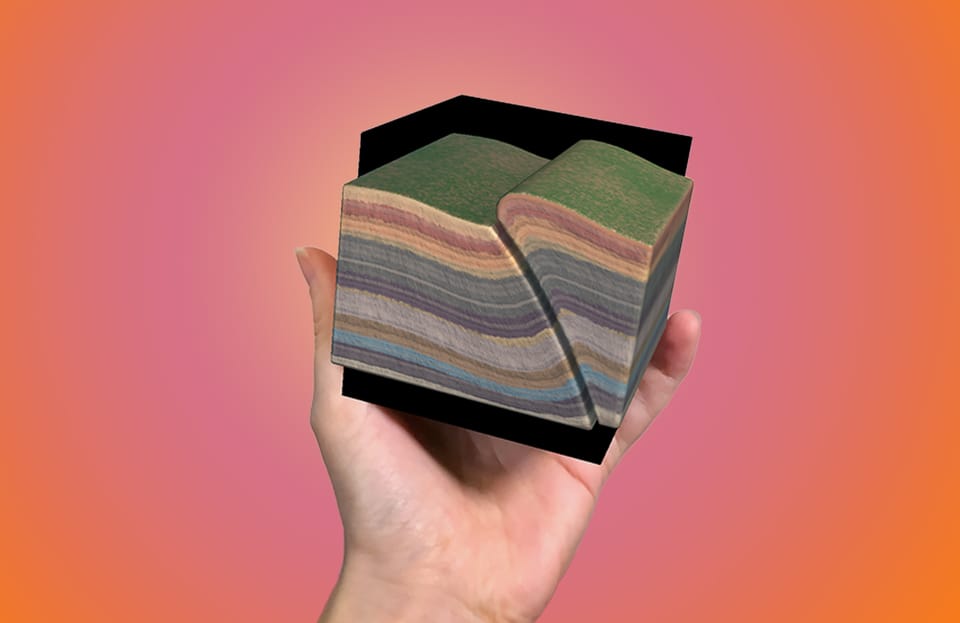Make, 3D Scan, Share: A Spook-tacular Halloween Project with Augmented Reality
The air is getting cooler, the leaves are turning colors, and pumpkins are popping up everywhere — which can only mean one thing: it’s time for some spooky creativity in the classroom!

As Halloween approaches, here’s a great hands-on project idea for students: have them create a jack-o-lantern, turn it into a 3D object, add multimedia labels, and then share it with classmates or family using a Merge Cube!!
This is a wonderful blend of making, innovation, creativity and sharing — a perfect STEAM project for Halloween. It’s so fun and engaging, it’s scary!
Step 1: Create the real jack-o-lantern
Before any tech step, students will need to decorate their pumpkin! Here are a couple of ideas to keep it extra safe and school-friendly:
- Decorate the eyes, nose and mouth as a classic jack-o-lantern - using paint or permanent markers instead of carving tools
- Use stickers, paper mache or even glitter (but use glitter at your own risk!)
- Design a spooky or funny face, or something more artistic
- Have a theme for the decorations, such as storybook characters, past presidents, ancient Egypt, etc.
Teacher tips – ask students to start bringing in their pumpkins weeks before the project! Be sure to give them a size requirement so you don’t have giant pumpkins to store in your classroom. You could even purchase packages of small pumpkins in bulk at your local grocery store, instead of asking students to bring them in.
Step 2: Scan your Pumpkin Creation using the Merge Creator app
Once the pumpkins are ready, open the Merge Creator app. The help article “How to use the Merge Creator App” walks through these key steps here.
Using the 3D Scanner
- In the app tap + New Object → SCAN.
- Place the object on a table or pedestal you can walk around completely
- Follow the on-screen prompts: center the dot, tap Start Scanning.
- A box will appear around your pumpkin; you may adjust handles to include the full object then tap Start Capture.
- Move around the object keeping your camera pointed at the pumpkin until the “compass” dashes fill in.
- It may ask you to scan again (flip the object) and then a third time from a higher angle.
- When done you’ll see “All Segments Complete” → tap Finish. Processing may take a few minutes.
- Once finished your scanned model will appear on the home screen of Merge Creator.
Step 3: Edit & Add Multimedia Labels
Now that you’ve captured your pumpkin in 3D, the fun really begins!
Editing the model
- Tap your object → Edit → Details: you can rename the model, add a description, re-upload a newer version, or share.
- You can also set how the model appears in “Cube” mode (the small cube view) or “World” mode (placed in the room). Adjust size, rotation, position.
- You can set the thumbnail (what it looks like in the object list) by pinching/zooming the model and then capturing.
Adding multimedia labels Students can annotate parts of their pumpkin model with:
- Text labels: give a name + description, tap where on the model the label should appear.
- Image labels: pick a photo from the device. Idea: maybe add a photo of the character the pumpkin was modeled after! Then tap where on the model to place it.
- Audio labels: either upload an audio file or record one. Then place it on the model. Idea: Maybe students record themselves describing their creation process!
- Video labels: upload a video file. Idea: A selfie video telling a spooky or funny story about their pumpkin! Then place it on the model.
- Labels can be moved: tap the label → edit → tap new location or drag the label to a new spot → save.
Step 4: View and Share the 3D Pumpkin Object
Once the model is ready and labelled, students can share and view it in different ways!
Viewing
- Use the Merge Object Viewer app to explore the model!
- In Object Viewer: go to menu → My Library → Objects → select the object → choose CUBE (view the model on the Merge Cube device) or WORLD (place it virtually in a room) → tap labels to read/watch/listen.
Sharing
- Via the Merge Dashboard (go to dashboard.mergeedu.com) you’ll find your scans under “My Scans” in the My Stuff section. To share, select the object → “Share Options” → you can copy the URL or print/screencast a QR code.
- Via the Merge Object Viewer app: go to menu → My Library → Objects → select the object → tap info → then the share button, then copy the URL or share the QR code
Tips & Best Practices
- Ensure the pumpkin is well lit and on a pedestal/table with space for a full 360° scan.
- Walk slowly and steadily when scanning; avoid large leaps.
- If the scanner prompts you to “flip object” but the pumpkin is not easy to flip, you may skip the flip and rely on the scanner to fill in the bottom automatically.
- Encourage students to prepare their multimedia assets ahead of time (e.g., take a photo, record an audio clip) to streamline adding labels.
- When placing labels, remind students to consider where the label will appear on the model (e.g., on the pumpkin’s face, inside the cavity, on the stem).
- Consider classroom display: e.g., set up a tablet with the Merge Object Viewer so visitors can explore the 3D pumpkins.
- Reflect on digital citizenship and copyright: if students include images or video from outside sources, ensure they have rights or it’s properly cited.
Why This Project is so Powerful
- It’s hands-on and creative: decorating a pumpkin is fun and tangible, and holding a finished product on the Merge Cube is innovative!
- It uses emerging technology: 3D scanning, augmented reality, and multimedia integration.
- It promotes design thinking: students decide which parts to label, and whether to use text, image, audio or video.
- It supports 21st Century Skills like sharing & communication: models can be shared digitally, enabling peer review, parent engagement, or cross-class collaboration.
- It bridges art + STEM: perfect for makerspaces, libraries, classrooms and after school programs.
New to Merge and want to try it out for the first time? Visit TryMerge.com to sign up for the free trial, and print Merge Paper Cubes for yourself and your students at MergeCube.com/paper.